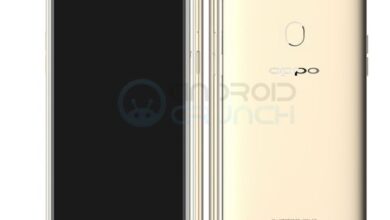Tips That Will Make Your iPhone More Accessible

iPhones or Smartphones are powerful devices we keep in our back pockets, but they’re not always easy to navigate or use. In this article, you’ll find tips that will make your iPhone more accessible.
Table of Contents
Maximize Text & Button Size
The small texts and buttons on your iPhone can be a challenge to read. Luckily, there is a way to fix this!
Head over to “Setting,” click on “Accessibility,” select “Display and Text Size,” then drag the marker on the bottom of the screen to your desired size. In the same settings, you can toggle on “Button Shape” to help you differentiate buttons on your iPhone.
Send Voice or Swipe Messages
Sending a long text message or email can be exhausting on a smaller screen. Instead of typing out individual sentences, use voice control on text to dictate messages to friends and family. Open your messages, click the microphone in the right of the text bar, and start speaking into your phone!
Another little-known iPhone trick to make texting easier is swipe text. Drag your finger from letter to letter on the keyboard to quickly form words in a text when you’re in a rush.
Turn On Assistive Touch
If you have trouble tapping the screen or buttons on your iPhone, assistive touch can help. Turning this on will add a transparent button to your home screen that holds a command center for actions you do daily. These actions could include taking screenshots or locking your phone. Navigate to “Settings,” go to “Accessibility,” click on “Touch,” and select “AssistiveTouch” to set up this tool. You can drag the transparent button to any location on your home screen, so it’s easily accessible.
Set Up Siri
Siri is a built-in iPhone function that will make your phone more accessible through voice commands. You will need to register your voice in “Settings,” so your phone recognizes you when you say, “Hey, Siri.” This tip works great when you can’t access your phone. For example, if you’re cooking with dirty hands, you can say, “Hey, Siri, how many teaspoons are in a tablespoon?” and your iPhone will read you the results!
We hope these tips make your smartphone more accessible and helpful! Which of these features would help your daily life going forward?